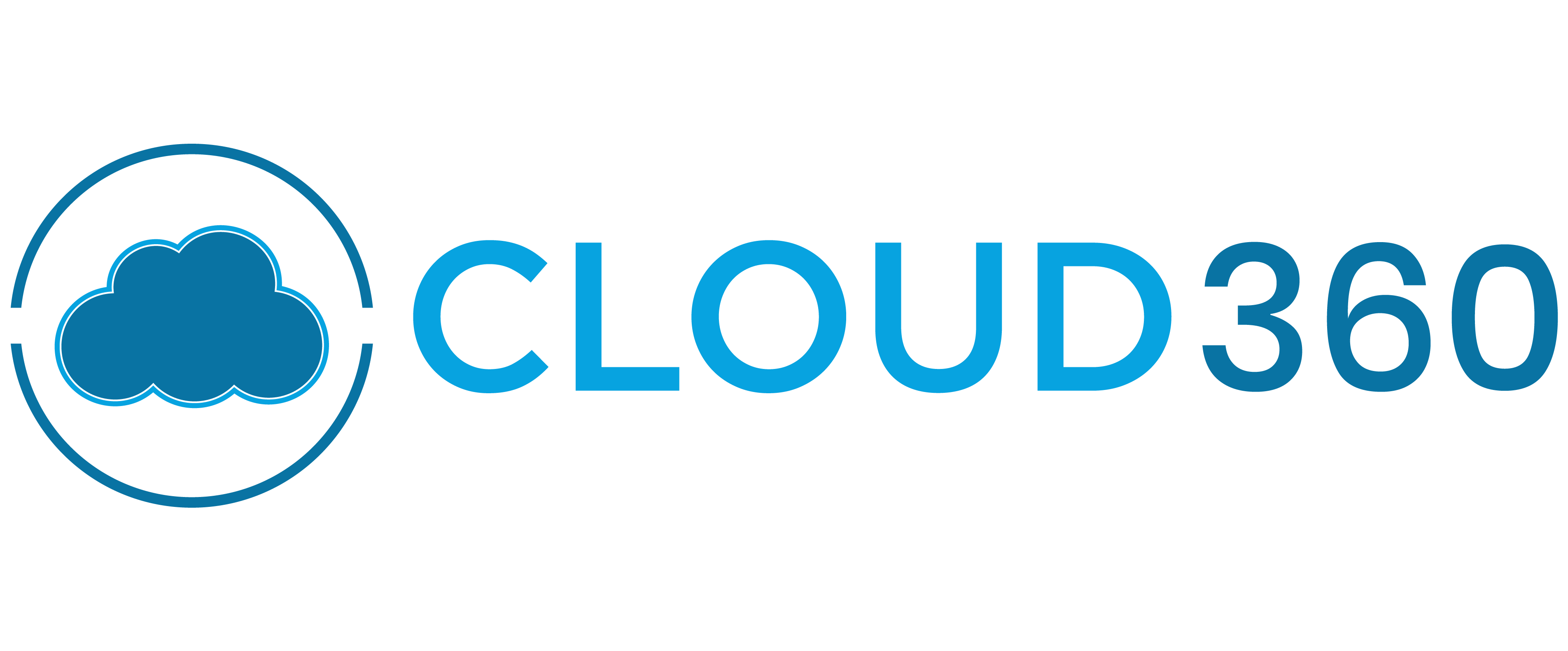-
Courses
-
Microsoft
- SC-900: Microsoft Security, Compliance, and Identity Fundamentals
- AZ-900: Microsoft Azure Fundamentals
- AZ-104: Microsoft Azure Administrator
- AZ-801: Configuring Windows Server Hybrid Advanced Services
- AZ-800: Administering Windows Server Hybrid Core Infrastructure
- AZ-700: Designing and Implementing Microsoft Azure Networking Solutions
- AZ-500: Microsoft Azure Security Technologies
- AZ-400: Designing and Implementing Microsoft DevOps Solutions
- AZ-305: Designing Microsoft Azure Infrastructure Solutions
-
AWS
- AWS Certified Cloud Practitioner (AWS Cloud Practitioner)
- AWS Certified Solutions Architect – Associate (Architecting on AWS)
- AWS Certified Developer – Associate (Developing on AWS)
- AWS Certified SysOps Administrator – Associate (Cloud Operations on AWS)
- AWS Certified Solutions Architect – Professional (Advanced Architecting on AWS)
- AWS Certified Security – Specialty (Security Engineering on AWS)
- AWS Certified DevOps Engineer – Professional (DevOps Engineering on AWS)
- MLOps Engineering on AWS
- Building Data Lakes on AWS
-
Google Cloud
- Google Cloud Engineer Training
- Developing APIs with Google Cloud's Apigee API Platform
- GCP Associate Cloud Engineer Training
- Google Cloud Security Engineer Training
- Google Compute Fundamentals with Terraform
- Google Cloud Professional Database Engineer Training
- Getting Started with Google Cloud Kubernetes
- Google Cloud Workspace End User Training
- Google Workspace Admin Training
- CompTIA
- ISC2
-
EC-Council
- Certified Cloud Security Engineer (C|CSE)
- Certified DevSecOps Engineer (E|CDE)
- Cloud Security Essentials (C|SE)
- IoT Security Essentials (I|SE)
- SOC Essentials (S|CE)
- Ethical Hacking Essentials (E|HE)
- Certified Ethical Hacker (C|EH)
- Secure Computer User (C|SCU)
- EC-Council Certified Security Specialist (E|CSS)
-
Cloudera
- ADMIN-230: Administrating Cloudera Data Platform
- ADMIN-236: Managing Apache Ozone
- ADMIN-332: Building Secure Clusters
- ADMIN-335: Running Cloudera Private Cloud
- ADMIN-336: Running Cloudera Public Cloud
- DANA-262: Analyzing with Cloudera Data Warehouse
- Cloudera Streaming Analytics: Using Apache Flink and SQL Stream Builder on CDP
- Apache HBase Training
- DENG-251: Building an Open Data Lakehouse Using Apache Iceberg
- Nutanix
-
Microsoft
- About Us
- Contact Us
- Blogs
- Login