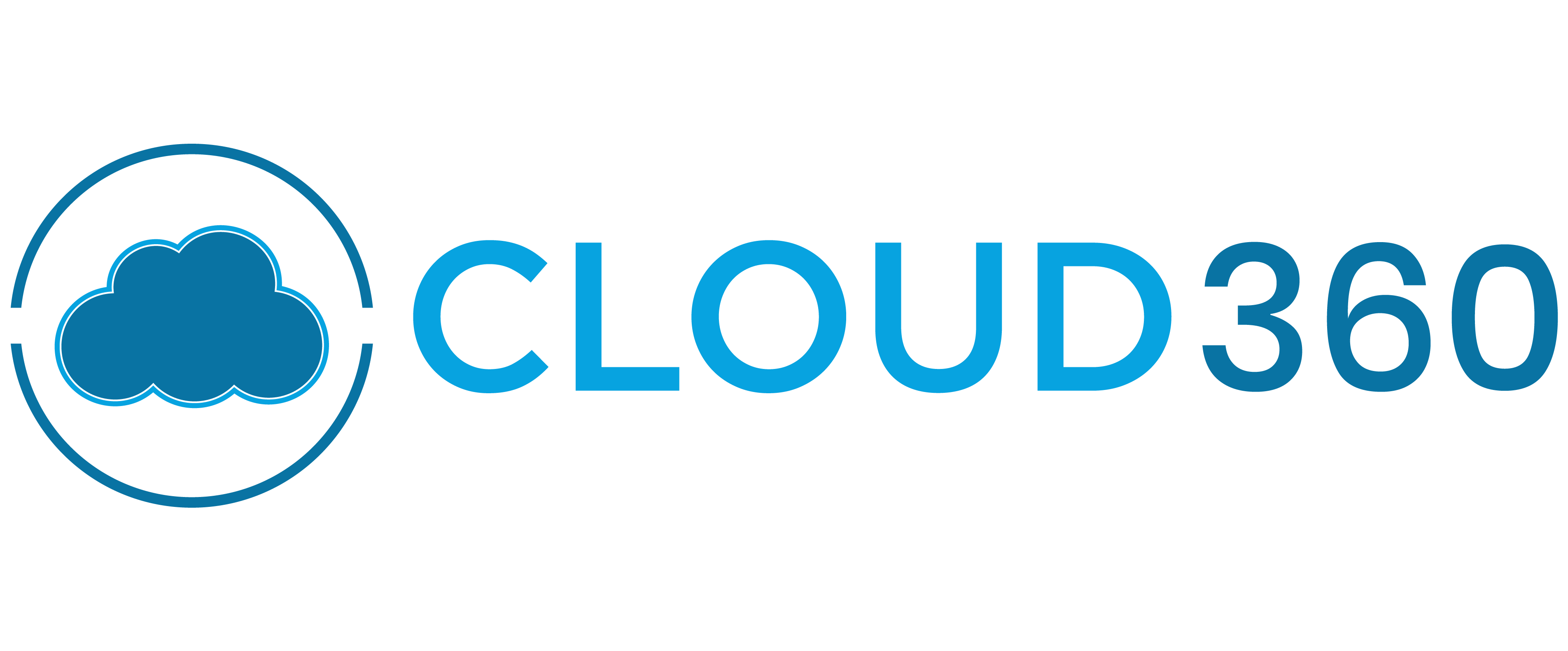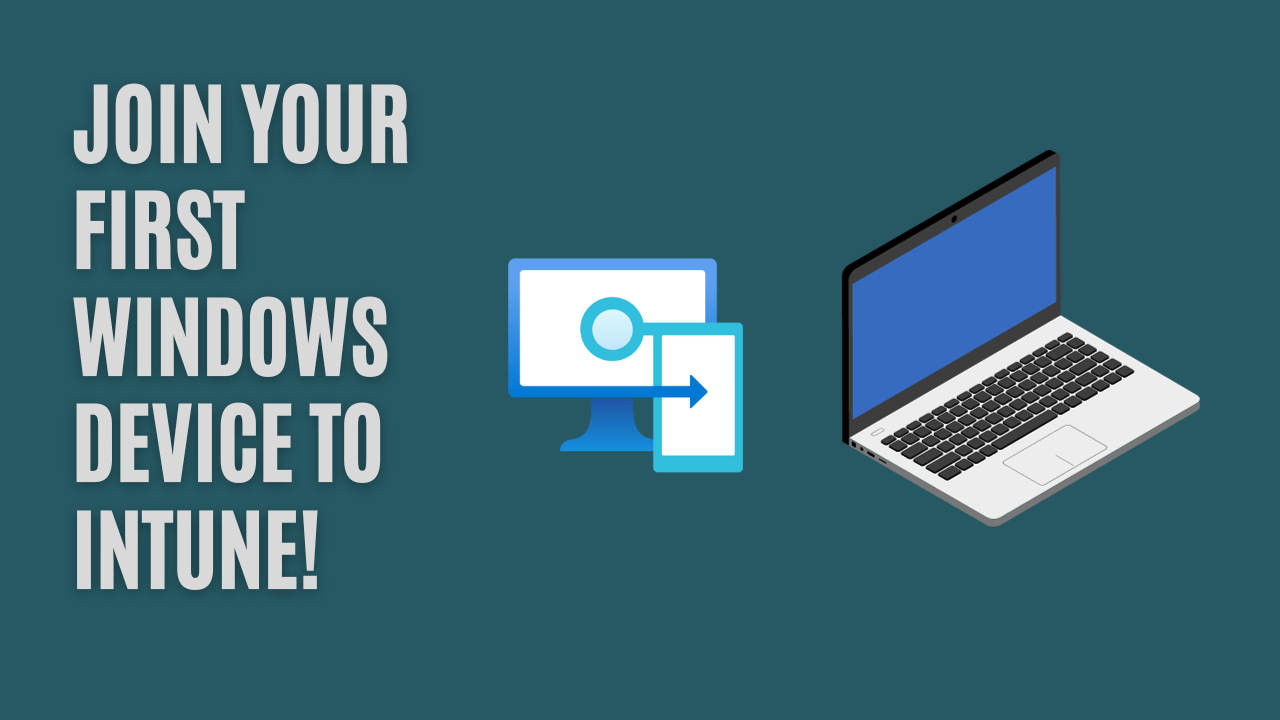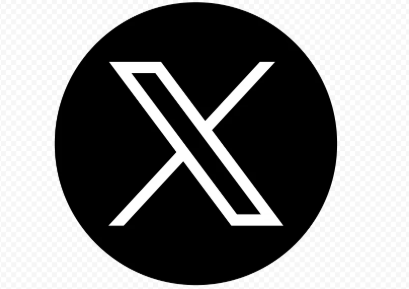Image Credit: Cloud360 Training
What is Microsoft Intune?
Microsoft Intune is a cloud-based service that helps organizations manage and secure their endpoints. With Intune, organizations can manage Windows PCs, macOS, Android, and iOS devices, ensuring they are compliant with company policies and secure against threats. Intune also allows administrators to configure device settings, deploy applications, and control access to corporate data.
Enrolling Windows devices into Intune enables you to manage them remotely, set up security policies, configure applications, and ensure data protection—all from a centralized, cloud-based interface.
Why Enroll Windows Devices in Intune?
Before diving into the enrollment process, let’s explore why enrolling Windows devices into Intune is beneficial:
-
Centralized Management: Intune provides a single interface for managing all devices, making it easier to monitor and enforce security policies.
-
Security: By enrolling devices into Intune, you can configure security settings like device encryption, password policies, and data protection.
-
Application Deployment: Intune allows you to deploy apps to managed devices, ensuring users have access to the tools they need to be productive.
-
Compliance: Ensure that all devices are compliant with corporate policies and regulatory standards, reducing the risk of security breaches.
-
Remote Actions: Intune provides the ability to perform remote actions like wiping a device, resetting a password, or locking a device in case of theft or loss.
Methods of Windows Device Enrollment in Intune
There are multiple ways to enroll Windows devices into Intune, each suited for different scenarios. Let’s break down the most common methods:
1. Automatic Enrollment (Windows 10/11)
Automatic enrollment is typically used in scenarios where an organization has existing Microsoft 365 tenants and wants to automatically enroll Windows devices when users log in with their corporate credentials.
Steps to configure Automatic Enrollment:
- In the Intune portal, navigate to Intune > Device Enrollment > Automatic Enrollment.
- Turn on Auto-enroll for all Windows 10/11 devices.
- Once configured, users who log into a Windows device with their work account will automatically be enrolled in Intune without the need for manual intervention.
2. Manual Enrollment via Intune Company Portal
For organizations that don’t use automatic enrollment or Autopilot, devices can be manually enrolled using the Company Portal app. This method is often used for BYOD (Bring Your Own Device) scenarios where users enroll their personal devices.
Steps for Manual Enrollment:
- Download and install the Company Portal app from the Microsoft Store.
- Open the app and sign in with your corporate credentials.
- Follow the prompts to enroll the device into Intune.
- Once the device is enrolled, the user can access corporate resources, and the device will be managed by Intune.
3. Windows Autopilot
Windows Autopilot is a powerful tool that simplifies the deployment and provisioning of new Windows devices. It automates the setup process, making it easier for users to get started with their devices while still applying corporate policies and settings.
Steps for Windows Autopilot:
- Register the device in the Autopilot deployment service.
- Configure a deployment profile that specifies the settings to apply during the initial setup.
- When the device is first powered on, it will automatically configure itself by downloading the necessary settings from Intune, and the device will be enrolled into the service.
4. Bulk Enrollment (Windows Autopilot or Intune Enrollment Assistant)
For organizations that need to enroll large numbers of devices at once, bulk enrollment is a useful method. Windows Autopilot can be used for bulk enrollment, but you can also use the Intune Enrollment Assistant tool to import and configure multiple devices in a batch.
Conclusion
Enrolling Windows devices into Intune offers a streamlined approach to device management, security, and compliance. With several enrollment methods available, organizations can choose the one that best fits their needs, whether it’s automatic enrollment for corporate devices or manual enrollment for personal devices. By using Intune, organizations can ensure that their devices are secure, compliant, and configured with the necessary apps and policies to support user productivity.
If you haven’t already, it’s time to start exploring the powerful features of Microsoft Intune to take control of your Windows devices. Happy managing!